
NOTE: We recommend that you make a back up copy of the entire My Shout folder before uninstalling MediaShout. This is where MediaShout installs the song database, Bible databases, templates, and user settings. DO NOT DELETE THE MY SHOUT FOLDER.
(The My Shout folder should be in either the C:Documents and SettingsAll Users folder in XP, or the C:UsersPublic folder in Vista or Win 7 if the installation has been done with default settings.)To perform a clean reinstall of V4.5, please do the following:1. Go to Tools/License Manager and deactivate MediaShout. (Be sure you have your V4 license code and your V3 serial number if this was an upgrade.)2. Uninstall MediaShout 4.
(Go to Start Control Panel Add/Remove Programs (in XP), or Programs and Features (in Vista or 7). (If V3 is on the system, it should also be removed. Uninstall all the updates starting with the latest working your way down until all V3 item have been uninstalled.)3. While in Control Panel, go to Folder Options.
On the View Tab, make sure to click the radio button to 'Show hidden files and folders' and click OK.4. XP users, go to C:Documents and SettingsAll UsersApplication Data and delete any MediaComplete or MediaShout folder and continue with step 6. Vista, Windows 7 and Windows 8 users go to C:ProgramData and delete any MediaComplete or MediaShout folder and continue with step 5.5.
Go to C:Users and for each user on the system go to (User Name)AppDataLocal and delete and MediaShout or MediaComplete folder. Then open the VirtualStore (also located here) folder and do the same for the ProgramData and Program Files(and/or Program Files (x86)) folders.6. Download, install and open the latest version of.7.

In CCleaner, select Tools and make sure there are no references to MediaShout there. If there are, uninstall them from there.8.
Go to the Registry tool, leave all of the boxes checked, and select Scan For Issues. When the scan is finished, you need to Fix All Selected Issues. Be sure to save a backup of the registry when prompted. (It may be necessary to run the Registry tool multiple times to clear the majority of the problems from the registry.)9. Reboot the computer.10.
Download the most recent.Note: Do not reinstall from a v4 installation disk because the version of MediaShout on the disk is very likely to be older than the version available for download.Open the program and test for successful operation.
Mediashout 4 Tutorials
License Manager License ManagerThe License Manager allows MediaShout 6 to be activated on your computer. You are allowed to activate MediaShout on up to three (3) computers at a time. You can activate the software on additional computers by purchasing a site license or by deactivating the license for one of the other installations.If your copy of MediaShout is unlicensed, the License Manager appears every time you open the program. You can also access License Manager at any time by clicking the Info button located at the top right corner of the Control Screen.Evaluating MediaShout 6You may evaluate MediaShout 6 for 30 days before activating a license.To use the MediaShout 6 evaluation version, open MediaShout then click Start Trial. Fill out the Trial Sign Up form completely, click Start Trial and then click OK.While you are in the free trial period, License Manager will appear each time you open the program. The number of days left in the evaluation period are clearly displayed. Click Continue to open MediaShout without activating a license.Access to Bible translations is limited in the evaluation version.
To access additional versions, you must purchase and activate a license code.Activating a licenseTo activate MediaShout, you need the license code that was issued when you purchased the software. The license code is listed in the email that was sent at time of purchase and in your MediaShout online account. If you purchased the disk or a complete computer system, the license code is on the MediaShout disk.You can either activate your software online (recommended) or offline if the computer is not connected to the internet.To activate, open License Manager:. Open MediaShout. Click Activate MediaShout 6 then follow one of the activation methods below:Online ActivationOnline activation is the fastest and easiest way to activate your copy of MediaShout. All you need is the 18-digit license code you received when you bought your software. In the Online Activation screen, type or copy and paste your license code into the box.
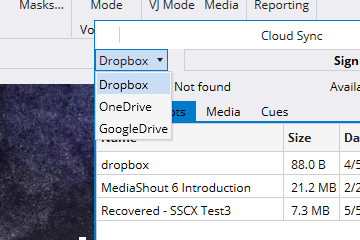
Wait for the code to validate then click Next. Fill out the registration form completely then click Activate. Click OK to exit License Manager.
MediaShout 6 will open.Offline ActivationIf the computer is not connected to the internet, you can still activate MediaShout by following the steps below. Note: Offline activation is not available if your computer is connected to the internet. In the Online Activation screen, click Offline Activation.Follow the steps to copy the activation key to a Text Document. Take the activation key to another computer connected to the internet and go to the webpage listed and it will generate an unlock key.
Place that key back into the original computer to unlock it.Upgrading LicensesIf you are upgrading from MediaShout 5.x, License Manager verifies that you are eligible for this upgrade by checking for a Version 5.x license code. If it cannot find one, you will be prompted to enter it manually. You can find the Version 5.x license code on the label inside your disk case, online in your MediaShout user account, or in the email you received when you ordered MediaShout 5.
The license code (license number) can also be found in MediaShout 5.x under Tools License Manager.Important: This verification occurs after product activation, so even if you have successfully activated the installation, the program will not run if it was activated with an upgrade license code but without a Version 5 license code.If you are upgrading from MediaShout 5.x and purchased a site license, the license will automatically transfer to MediaShout 6.Deactivating a licenseYou can deactivate a license on any computer that has an active internet connection. You cannot use MediaShout 6 on a computer after the license has been deactivated. You must either purchase an additional license or reactivate the original license.Do the following to deactivate a license:. Click the Info button located at the top right corner of the Control Screen.
Mediashout 4 Download
In the About MediaShout window, click Deactivate. Click Yes. The program will deactivate and close.After deactivation, you can either uninstall MediaShout or leave it installed so you can reactivate it at a later time.TroubleshootingLicense Code does not work. Verify you are entering the license code for MediaShout 6, not a previous version.
Make sure you entered the code correctly; copy and paste the code for best results. Do not add extra spaces.If you are still unable to activate your software, contact.Cannot deactivate a licenseIf you are unable to deactivate a license for any reason (e.g.
Crashed computer, no internet connection), contact.Related pages:.